UniMAT Industrial Internet provides complete software platform services and automation on-site hardware products, providing customers with a complete set of industrial automation Internet comprehensive solutions. Help industrial enterprises to realize intelligent transformation, remote monitoring and integration of on-site data and remote maintenance of on-site automation equipment, improve enterprise operating efficiency and reduce enterprise operating costs.
For the convenience of everyone, the editor will take the Edimensional IoT gateway as an example to introduce a series of tutorials on how to connect a traditional UN120PLC to the Internet. By reading this tutorial and following the step-by-step setup, you can get a traditional PLC connected to the Internet.
This time, we will bring you the device configuration settings of the Edimensional IoT Quick Start Tutorial.
PART1. Required hardware and software
hardware:
①UniMAT UN124E
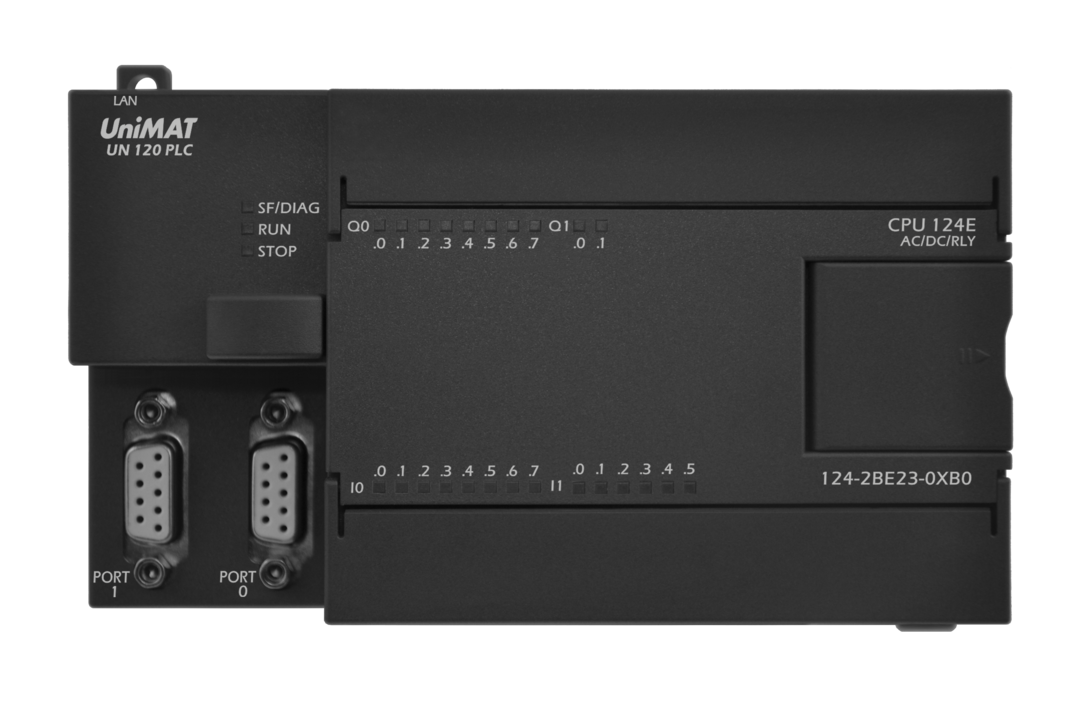
②UniMAT IoT Gateway UBOX-4G

③Network cable
software:
① Uniface configuration software - used for configuration engineering, that is, what device does the box communicate with, what data is sent to the Internet, how often to send it, and how to send it, 4G, WiFi, or wired network, etc. These contents should be in the group well defined in the state software.
②Google Chrome - used to log in to the cloud platform website, view the data that has occurred on the Internet, manage the devices connected to the Internet, etc.
③UniMAT cloud mobile client - used to view data and pictures on the mobile phone
④Computer client AnyAccess—used for remote upload and download programs, screen projection and other operations
PART2. Software acquisition entrance
①Uniface configuration software download address
http://www.unimat.com.cn/down-196.html
②Cloud platform website
http://www.unimatiot.com:8080/ywyun/login
③Apple mobile phone client: search for "UniMAT Cloud Platform" in the Apple App Store to download
Android mobile client: scan the QR code to install and download
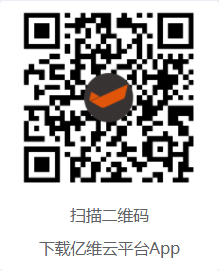
④Computer client AnyAccess and configuration software: log in to UniMAT official website - data download, download
http://www.unimat.com.cn/down-196.html
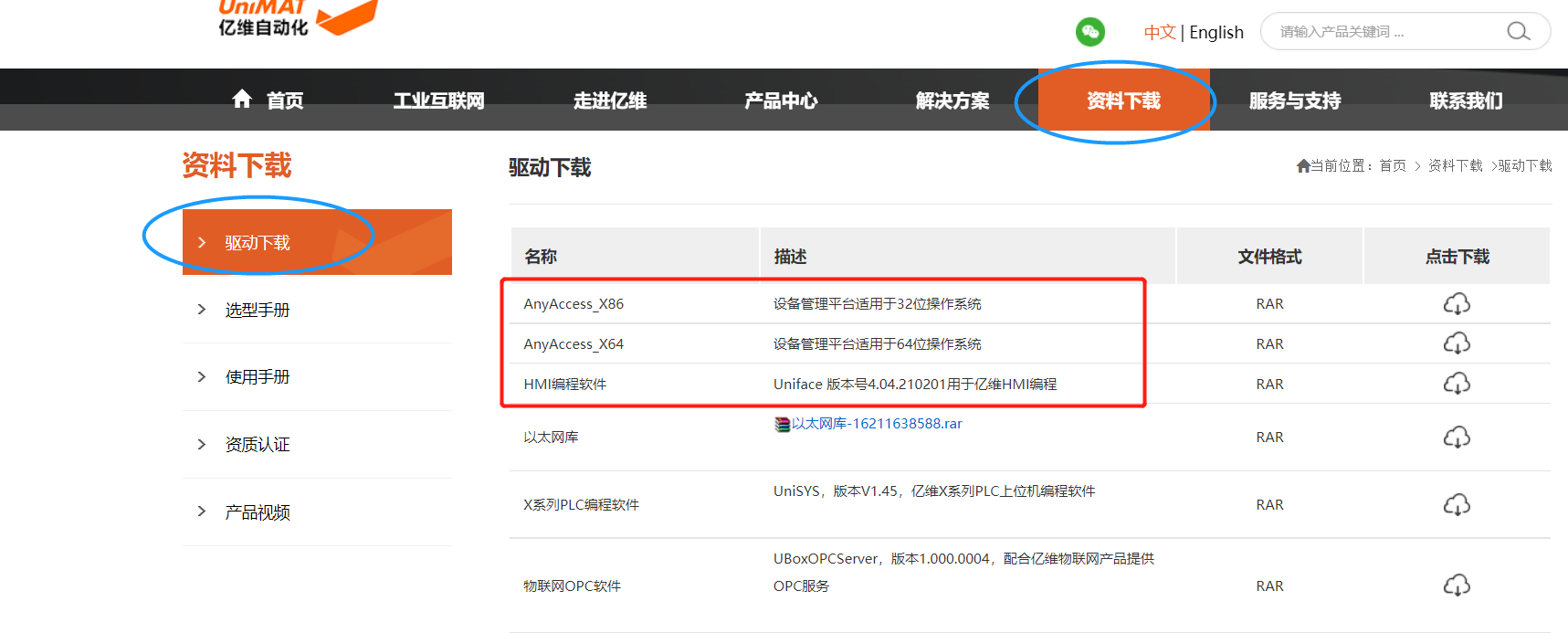
PART3. Hardware connection

Note: The two network ports are in switch mode, and the same IP can be used for network access and communication.
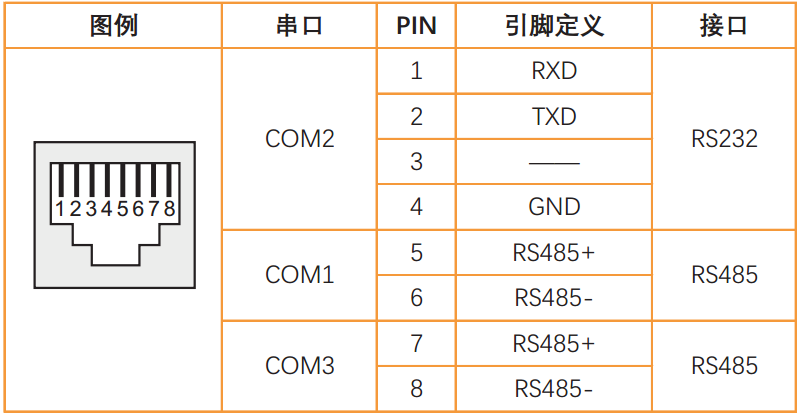
From the above information: We want to communicate between UN124E and the box, just connect the power supply separately, and connect the network port of the PLC to the network port of the box with a network cable.
If serial communication is used, it is necessary to connect the 3+ 8- pins of the RS485 port on the PLC side to the 5+ 6- terminals of the box, that is, the COM1 port of the box.
At the same time, you need to put the 4G card in the box into the card slot at the top of the box. Note that this card can only be used in a box, and putting it in a mobile phone will make the card lock machine unusable.
PART4. Equipment configuration
What device will our box communicate with? Through what protocol, which communication port? Which addresses? These contents should be set in Uniface software. In this example, we use the box (UBOX-4G) to communicate with the UN120CPU, and send the DO point in the CPU and the first 5 words of the V area to the cloud platform through the Ethernet port.
New project in Uniface
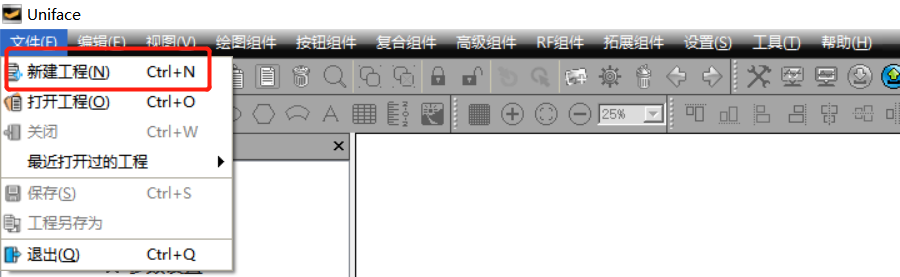
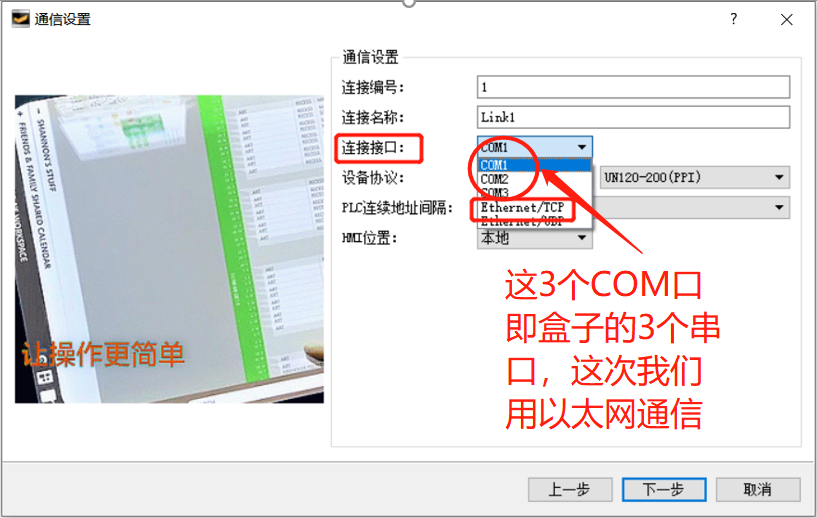
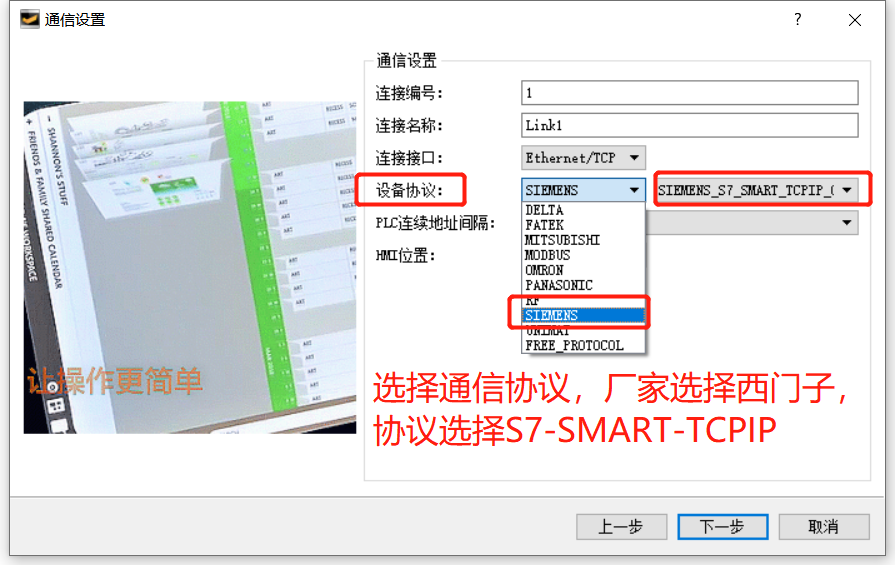
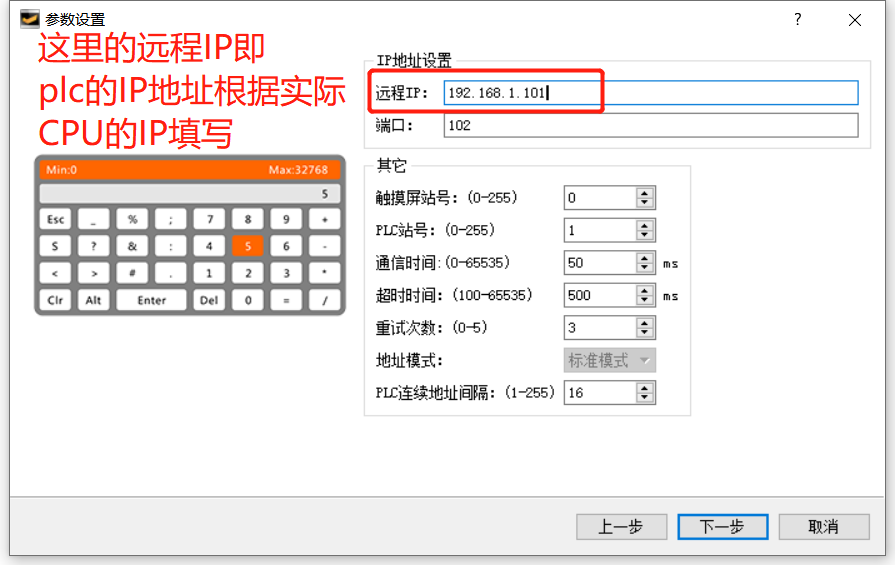
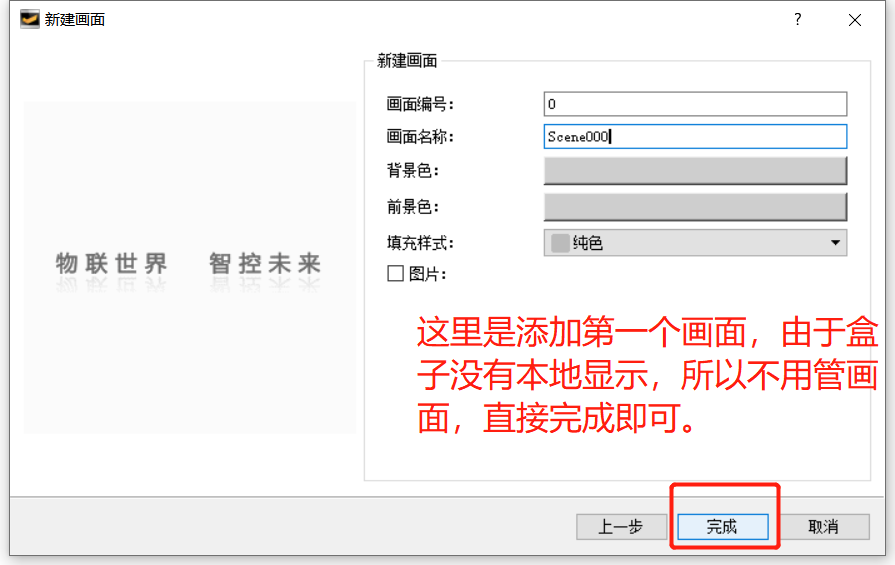
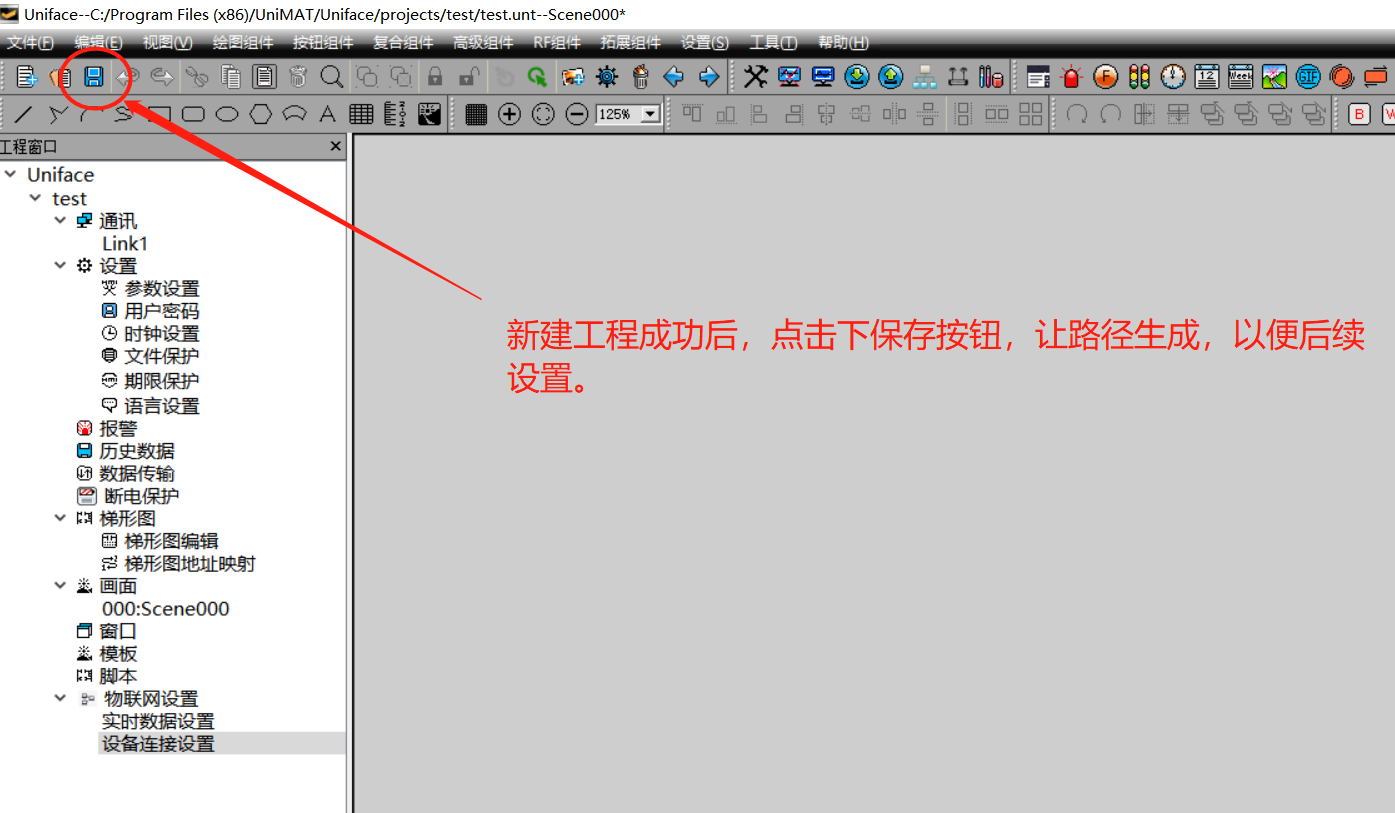
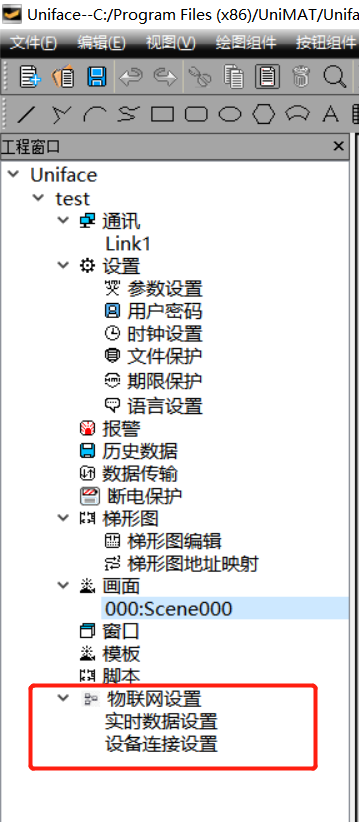
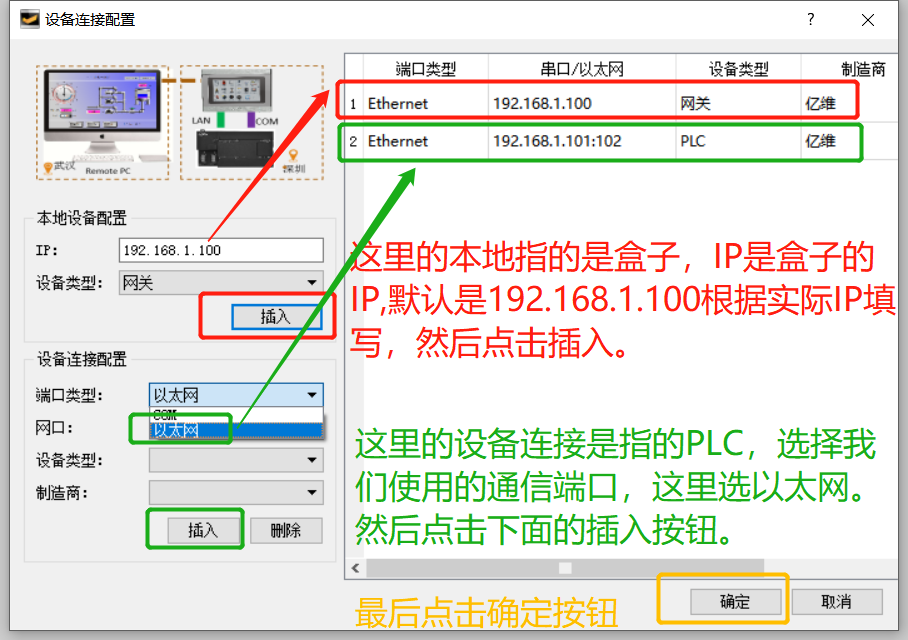
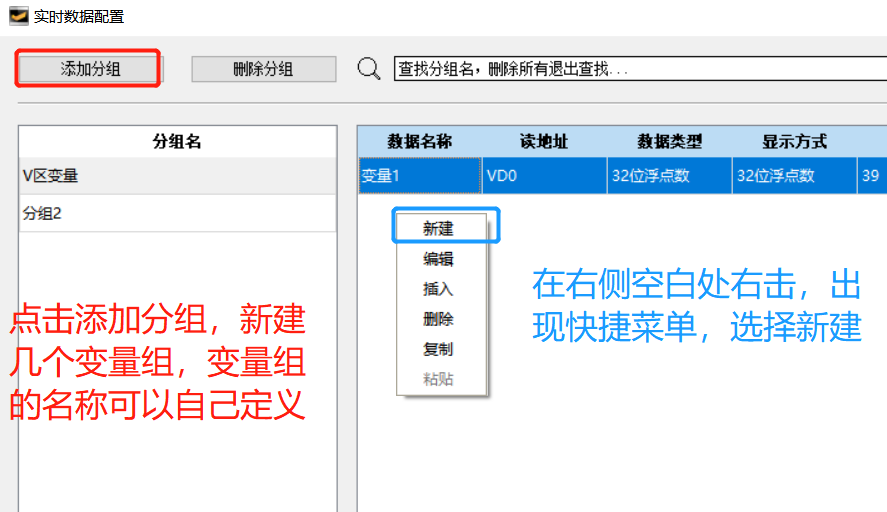
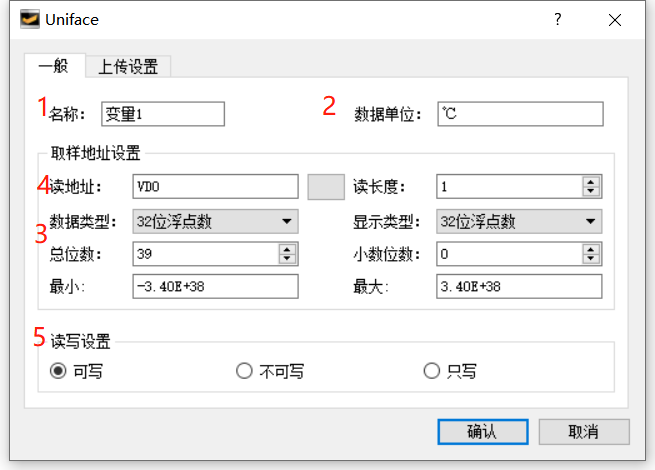
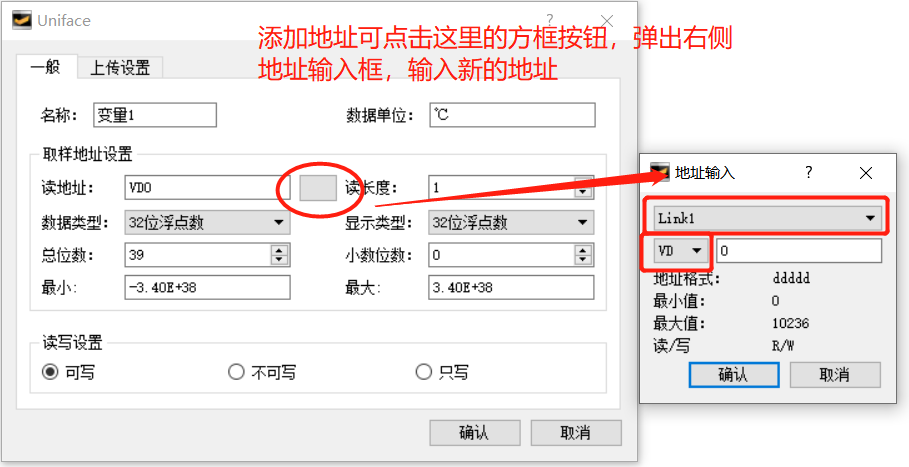
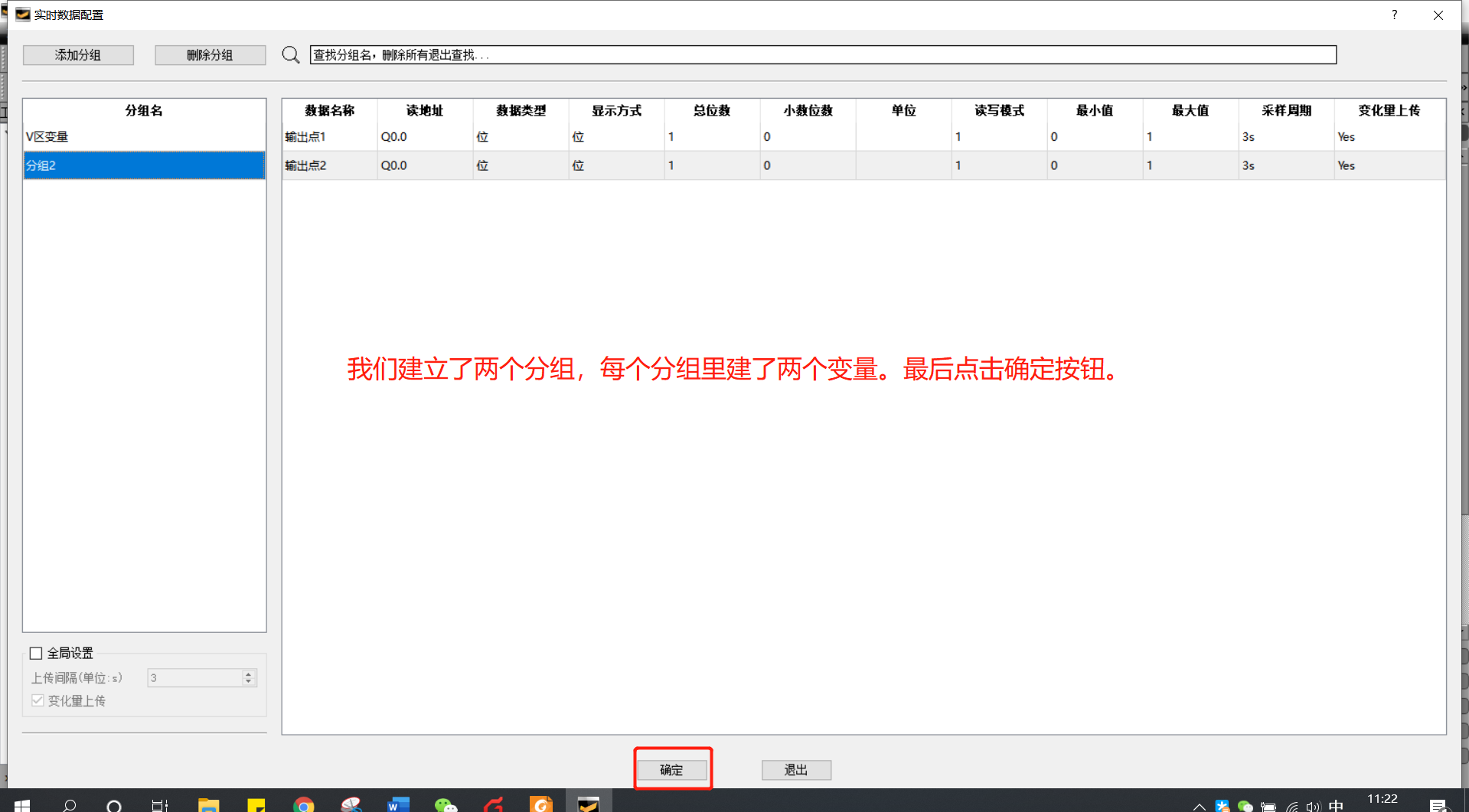
③Gateway settings: Set the box's own IP address and Internet access here
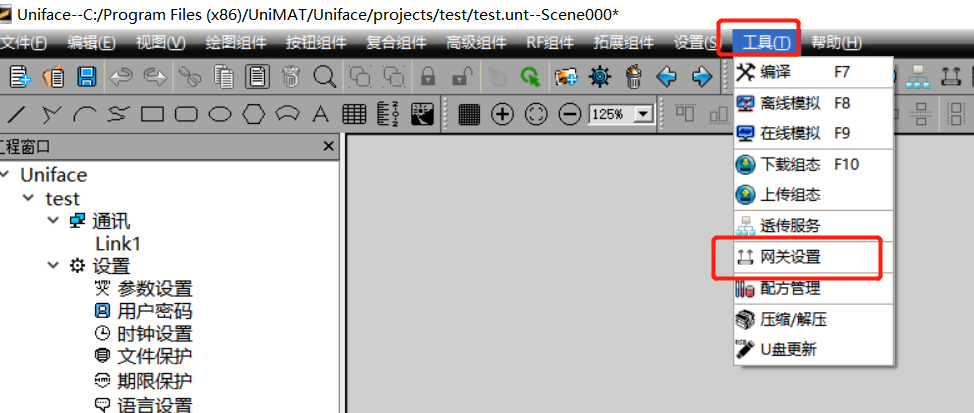
④Download configuration
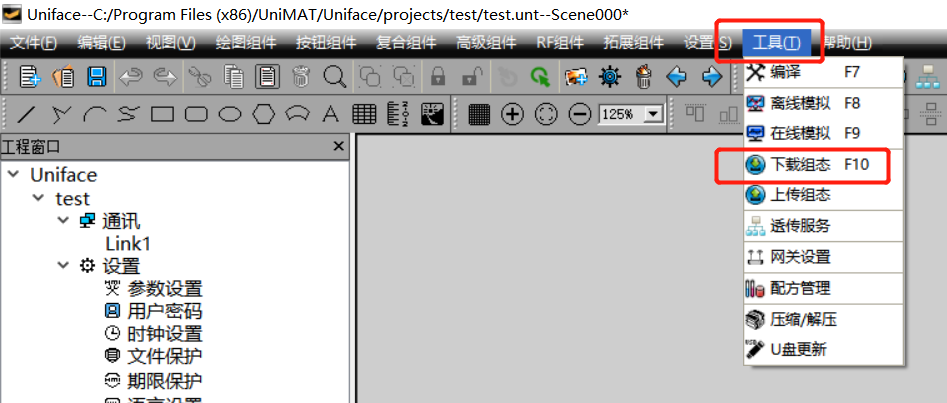
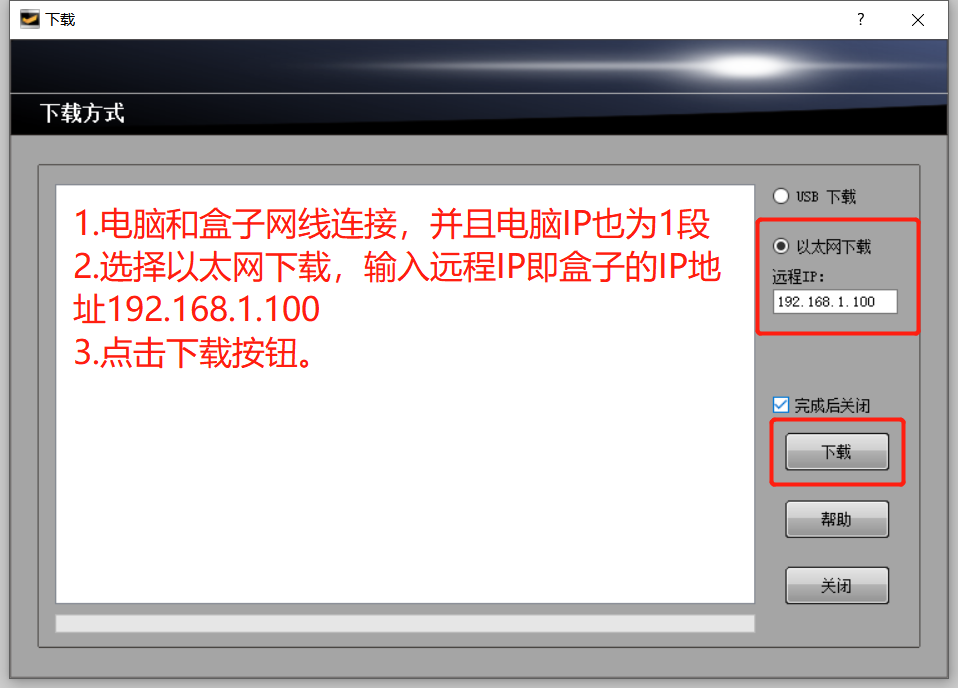
After the download is complete, the box communicates with the PLC, and continuously sends the four variables we built to the cloud platform. Next, we go to the cloud platform to see if the data is received.
To view data on the platform, the premise is that there is a platform account and the device is bound to the account. Similar to the device sending you WeChat, you must register a WeChat account from Tencent, and then add the device as a WeChat friend before you can view the WeChat messages he sent you. This process of adding friends is the process of binding.
Thank you for your attention, and we will continue to bring you the cloud platform device binding of Edimensional IoT Quick Start in the next issue, please continue to pay attention!

